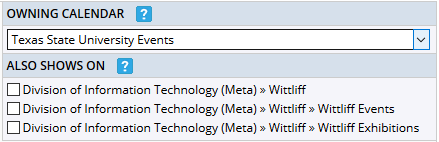Adding Events to Other Calendars
Show On Calendar Feature
Follow These Steps
1. Log into the TXST Events Calendar.
2. On your calendar, click Add Event and enter your event details, but do not save or publish yet.
3. On the right side of the screen, under Also Shows On, view the list of submitted calendars. Select the submitted calendar you wish to share show your event on. Now save your event.
Not an editor? Check out our guide for general users.
*Please Note: Some of these calendars may require approval from a calendar manager before the event will post to their respective calendar. Adding your event to another calendar using "show on calendar" feature is not a guarantee that your event will ever appear on the selected calendar.